Pre-Post - Assigning Posts To Staff Members
Pre-Post - Assigning Posts To Staff Members
Please Note: This article applies only customers with the Pre-Post module enabled. For existing People+ customers click here for information
Once Posts have been created, they can be assigned to staff members.
In the Pre-Post module this is done in Post Manager.
Go to Personnel > Post Manager and double click the appropriate Post from the list.
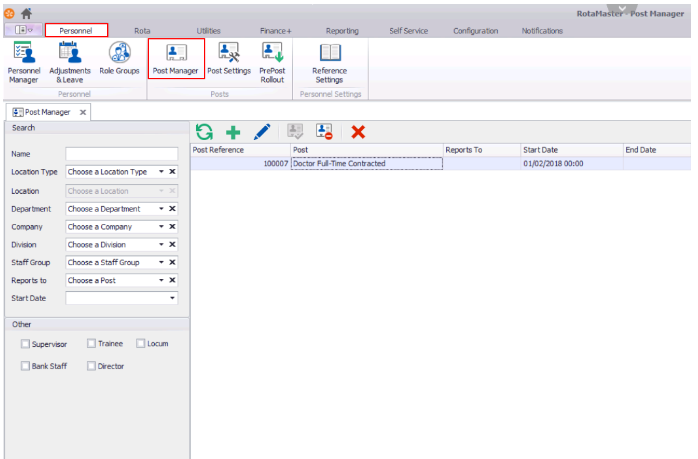
This will open the Post. Click on Post Holders - this will display all staff that currently have this post. Click the green plus button to add a new Post Holder;
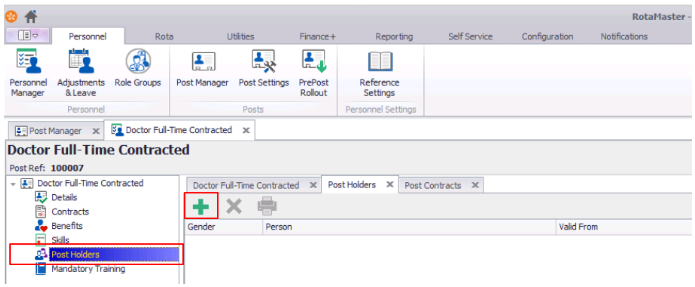
Now you be able to assign the post to a staff member

Enter the First Name and Second Name of the person that you want to assign to this Post and click Find Person. Then click the drop down arrow next to 'Person' to see a list of matching options. Select the appropriate one.
Start Date refers to this person's start date in this post.
The Pre-Post module gives you the options below

f you want to keep flags that are set up against the person, and map these to the post, then tick Copy personal details to post details.

If you want to keep the contracted hours and role group that was set up against the person, and map these to the post, then tick Copy Personal Details To Contract
If you want to keep the payroll information, including the employment type, pension contributions and pay rate pattern that is assigned to the person and apply this to the post then tick Copy personal finance to finance record.
Click Save