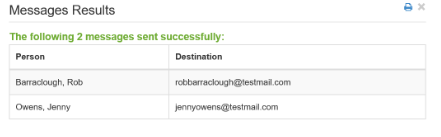Reminders and Requests
Reminders and Requests allows for different message types to be sent to users. Please see the list below for a detailed description of the message types.
This section can be used to;
- Send staff their shifts for a week/period
- Send out a list of vacant shifts for staff to apply for via Shift Bookings
- Send staff their login details for the Staff Hub.
- Send staff the app details
- Send staff a username reminder (This can only be sent if your staff members can create their own username when they register for Staff Hub)
- Send staff forgotten password emails (This can only be sent if your staff can reset their own password)
All message types in this area will merge relevant shift information into each message.

First, choose a message type;
Volunteer List
Sends a list of all shifts in the live Rota that have not been filled yet. Filter these by Rota Group and Role to ensure only the appropriate people receive the message.
Provisional Rota
Sends a list of shifts with a Provisional person assigned, but no confirmed name. Staff members will only receive a list of shifts that they are the Provisional Person for.
Confirmed Rota
Sends a list of confirmed shifts. Staff members will only receive shifts that they are the confirmed person for.
Registrar Rota
This emails a list of confirmed shifts to the registrars. Registrars will only receive the shifts that they are the registrar for.
Send Login Details
This will send users a link they can use to register for Staff Hub. For help with this, please click here.
Send App Details
This will send your organisation's App details to staff (App customers only).
Forgotten Password
This will send staff a reset password link (This can only be sent if your staff can reset their own password on Staff Hub).
Forgotten Username
This will send staff a username reminder (This can only be sent if your staff created their own username when registering for Staff Hub).
Published Bank Shifts
Bank+ Only This will send Bank staff a list of all published shifts that have not yet been booked within the specified date range.
Next, select a Date Range and (if applicable) use the filters to select Rota Groups, Sub Groups, Teams, Roles, Posts (People+ Only) and Person(s).

These messages can be sent via Email or SMS using the Message Type toggle switch.
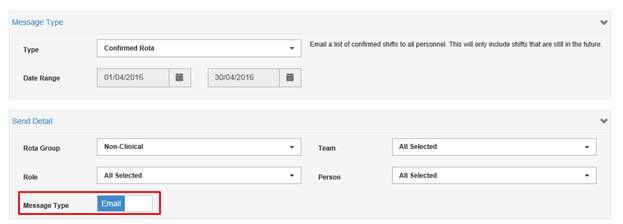
When the messages have been sent, a Message Results screen will show which outlines the recipients and the message destination (email address or mobile number).