Rota Group Fields
This guide will detail every field in a Rota Group and what it does
To access these Rota Group fields navigate to Rota>Rota Settings>Rota Groups and double click on the Rota Group you would like to edit. The following options will take you through the tabs from left to right:

- Details
- Invoicing
- Staff Hub Emails
- Staff Hub Settings
- Other
- Staff Pay References (People+ Only)
- Mandatory Training (People+ Only)
Details
The information filled in here is useful for reporting purposes and outlines the following
- Name - The name of the Rota Group
- Address - The main address for the Rota Group.
- Post Code
- Telephone 1
- Telephone 2
- Fax 1
- Fax 2
- Manager
- Cost Centre
- Last updated - This will automatically update when changes to the Rota Group Settings are saved
Invoicing
Fields here will be used in certain Finance+ Invoices and Reports and allows you to fill out the following
- Invoice Address - This will show when sending certain invoice types out to staff
- Name
- Address
- Post Code
- Sage Export Nominal Code - Used in Sage Exports and allows you to assign a set figure to the following areas of the system
- Shift Value
- Adjustment
- Employers Pension
- Expense
- Employees Pension
- Net value
💡Need help running and emailing out invoicing please click here for a guide
Staff Hub Emails
When filled in emails will be sent to the address(es) in each field. Multiple addresses can be added to each field by clicking the arrow at the end of the text box, entering the relevant email address and clicking Add new record, once you have added all your addresses click Save and they will show next to the field name

When filled in the fields will send emails when:
- Log Availabilities
- Availabilities are logged on the Staff Hub
- General Availabilities
- General Availabilities are logged on the Staff Hub
- Shift Bookings
- Shifts are booked using either direct or approved web bookings.
- Shifts are cancelled on the Staff Hub
- Exchange
- An approved or direct exchange is carried out on the Staff Hub
- Admin
- When a member of staff replies to any emails sent out from RotaMaster or the Staff Hub
- When a staff member edits any personal data in the My Profile section on the Staff Hub
- When a staff member confirms they have read any News or Announcements on the Staff Hub
- Overtime (People+ Only)
- When an overtime request is submitted
- Verification
- When a shift is verified or queried on the Staff Hub
- Broadcast
- Sends a copy of any Broadcast messages sent out
- Registrars
- When a Registrar books into a shift
- Team Confirmations
- When a shift is filled using Team Confirmations
- Leave Requests (Leave+ or People+ only)
- When a leave request is submitted
- When a leave cancellation request is submitted
- Document Uploads (Docs+ or People+ only)
- When a staff member uploads a document on the Staff Hub
- Expenses/Mileage (People+ only)
- When an expense or mileage claim is submitted
Ticking Line Manager next to Leave requests, Document uploads and/or Expenses/Mileage will send an email to the line manager instead

💡Send From No Reply can be ticked to send all emails from a no reply email address, if this is not ticked then staff can reply to emails sent from RotaMaster, these replies will be directed to the Admin email address.

Staff Hub Settings
There are two halves to this tab, the top half of the window controls what pages staff can and cannot see on the Staff Hub. These pages are:
- Availabilities - allows staff to log availabilities for shifts to be used in the Availability Allocation Wizard
- Shift Booking - allows staff to either directly book into or request to work shifts
- Registrar Shift Bookings - allows registrars to book into shifts
- Single Day Rota - allows staff to see the full rota for their Rota Group one day at a time for a set number of future days
- Team confirmation - can allow staff with the ability to view their team's rota to allocate shifts to staff in that team. Click here for a guide further explaining Team Confirmations
- General Availabilities - allows staff to log times they could work on specified dates
Ticking the box to select the setting will show that information

Show the Page - Makes the page visible on the staff hub and works with Availabilities, Shift Bookings, Registrar Shift Bookings, Single Day Rota and General Availabilities
Show Zones Tab - Allows staff to filter available shifts based on Zone and works with Availabilities, Shift Bookings and Registrar Shift Bookings
Requires blank Team - Only shifts with no confirmed Team will be visble and works with Availabilities and Shift Bookings
Requires blank Provisional Name - Only shifts with no Provisional Staff will be visible and works with Availabilities and Shift Bookings
Requires blank Confirmed Name - Only shifts with a no Confirmed Person assigned will be visible and works with Availabilities
Show Maximum Shift Box - Shows the maximum shifts per allocation that staff can have and works with Availabilities
Show Select All button - Allows staff to select all shifts in the view and works with Availabilities
Requires no confirmed team - Shifts don't need a confirmed name to show in the confirmations tab
ℹ️ Any shifts that sit within a Rota Group that does not have the 'Show the page' for 'Shift Bookings' setting enabled within Rota>RotaGroup>Staff Hub Settings, will no longer show in the "in the next X days we need" panel on the Staff Hub homepage.
The bottom half of this tab allows you to choose certain settings on the Staff Hub
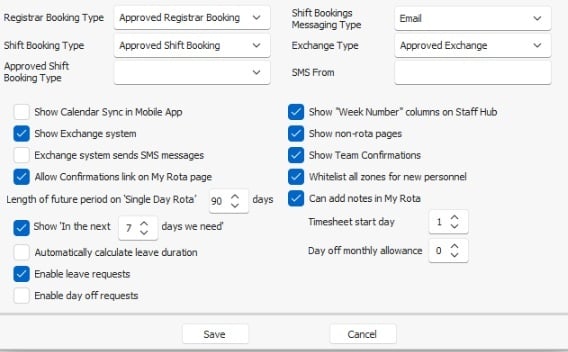
💡Several of these settings allow you to choose between approved and direct. Approved will create a request and put it into a pending state awaiting admin approval, direct doesn't need any admin approval and, providing no system rules are broken, the request will be automatically approved.
- Registrar Booking Type - Allows you to choose between approved or direct registrar bookings
- Shift Booking Type - Allows you to choose between approved or direct shift bookings
- Approved Shift Booking Type - Allows you to choose between 'Allow Multiple Requests' which will allow multiple people to request to work the same shift or 'Request and Remove' which will only allow one person to request the shift at a time
- Shift Bookings Messaging Type - Allows you to choose between the system sending email or SMS confirmations of shift bookings
- Exchange Type - Allows you to choose between direct or approved exchanges
- SMS from - Allows you customise who SMS messages are sent from. Typing a word here, i.e. your company name, will not allow staff to reply to messages. Adding a number will allow staff to reply to that number
ℹ️If you are on version 158 and above of RotaMaster you can no longer edit 'SMS from'. - If you currently have a number in this field and would like it removed, please contact our Support Team.
- Show Calendar Sync in the Mobile App - Allows staff to sync their shifts to their calendars on their mobile device
- Show Exchange System - Allows staff to exchange shifts on the staff hub
- Exchange system sends SMS - SMS is sent out to staff when an exchange approved or declined instead of an email
- Allow Confirmations link on My Rota - Allows staff who have been added as the Provisional Person on a shift to accept or decline the shift bookings
- Show in the next 'X' days we need - Shows staff a snapshot of shifts available to book in the next 'X' number of days on the Staff Hub home page
- Length of future period on Single Day Rota - Allows you to set how far in advance staff can view the Single Day Rota
- Automatically calculate leave duration (People+ and Leave+ Only) - Automatically calculates the duration of a leave request based on normal working hours, contracted hours or shifts worked within the time period
- Enable Leave Requests (People+ and Leave+ only) - Allows staff to submit leave requests on the Staff Hub
- Enable Day Off (People+ and Leave+ only) - Allows staff to submit day off on the Staff Hub
- Show 'Week Number' columns on Staff Hub - Staff will be able to see what week number in the shift pattern a particular shift is in
- Show non-rota pages - The Self Service tab will be visible
- Show Team Confirmations - Shows the page to enable the Team Confirmations functionality
- Whitelist all Zones for new personnel - Automatically give new staff the ability to work in all existing Zones
- Can add notes in My Rota - Staff can add a note onto their shifts
- Time Sheet Start day - Sets what date of each month time sheets would start on
- Day off monthly allowance - Sets how many approved Day Off requests a staff member can have each month
✋Day off and Leave are not the same thing - a Day Off request does not come from any balance assigned to the staff member and it allows them to submit a request to not work a certain day. Leave can have a balance assigned to it and will allow staff to submit a request for selected Leave reasons.
Other
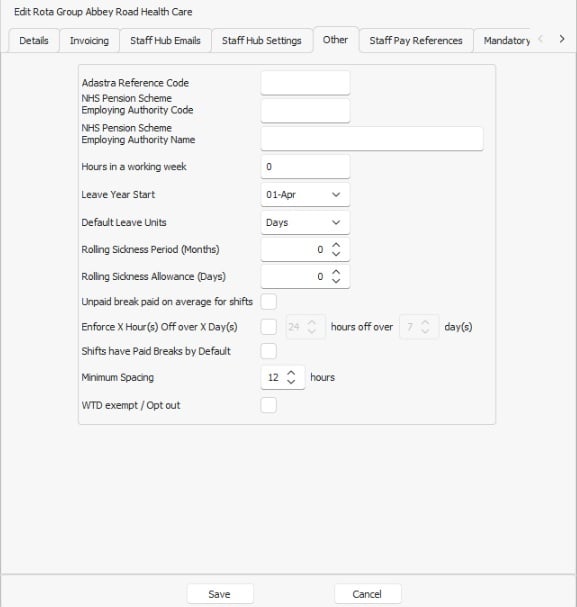
Fields here include:
- Adastra Reference Code - A field to map the Adastra Reference code to the Rota Group when using the Adastra Integration
- NHS Pension Scheme Employing Authority Code - Used to populate GP Solo forms
- NHS Pension Scheme over Employing Authority Code - Used to populate GP Solo forms
- Hours in a working week - A default period to indicate the number of hours in a standard working week - used to work out pro-rata monthly payments in Finance Records
- Leave Year Start - Sets a default leave year start date for the Rota Group - this can be changed on an individual basis
- Default Leave Units - Dets a default leave unit for the Rota Group - this can be changed on an individual basis
- Rolling Sickness Period (Months) - Used together with Rolling Sickness Allowance, administrators can specify how many sickness days over a period of time are permitted by members of a Rota Group before a warning message is displayed.
- Rolling Sickness Allowance (Days) - Used together with Rolling Sickness Period, administrators can specify how many sickness days over a period of time are permitted by members of a Rota Group before a warning message is displayed.
- Unpaid break paid on average for shifts - Unpaid breaks are calculated based on the average rate of the shift as opposed to the rate that spans the middle hour of the shift.
- Enforce X Hour(s) Off over X Day(s) - Specify how many hours staff should have off over a specified number of days
- Shifts have paid breaks by Default - Shifts within this Rota Group will have paid breaks as the default when this setting is enabled.
- Minimum Spacing - Sets the default minimum spacing between shifts for staff in the Rota Group
- WTD Exempt/Opt Out - When ticked new staff will automatically be defaulted out of Working Time Directive checks.
Staff Pay References (People+ only)
Here you can set reference codes for your Staff Pay Exports for the following areas:
- Basic Hours
- Unsocial Hours
- Weekend Social
- Weekend Unsocial
- Bank Holiday
- Overtime
- Bank Holiday Overtime
Mandatory Training (People+ Only)
Mandatory Training Requirements set up at a Rota Group level can be assigned here. Any training requirements added will update existing personnel records.
To add a requirement click the 'Add Mandatory Training requirement', select the relevant requirement and click 'Save'.
