Submitting Leave Requests
This guide will show you how to submit a leave request
Please note, this guide will only apply to People+ or Leave+ customers.
Staff can submit Leave Requests via the Staff Hub which administrators can then approve/decline.
Staff will only be able to submit Leave Requests online if they have an Annual Leave allowance configured in RotaMaster. Please see this article for more details.
To access the Leave Requests screen, staff go to Self-Service > Leave;
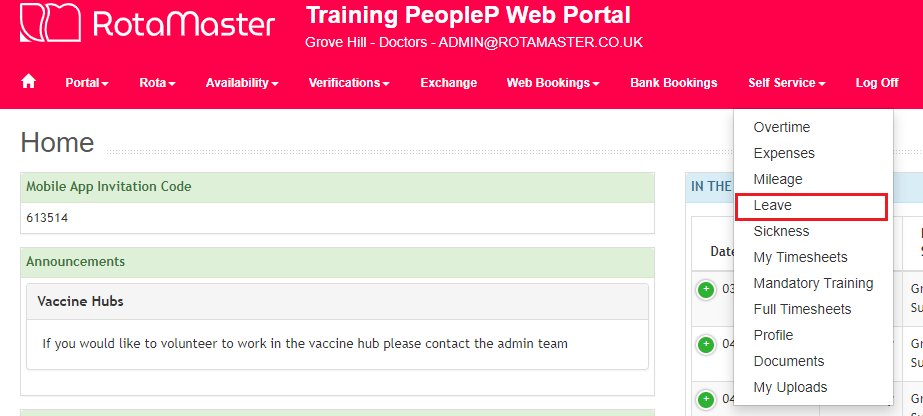
This screen will display the following;
Current Year - can be dropped down to display future leave years - allowing staff to view future allowances and book future leave.
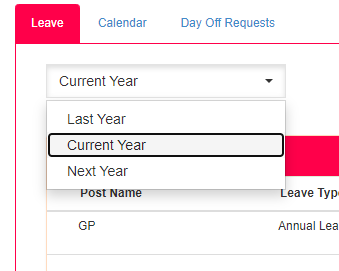
Posts - displays the person's various posts/job roles and the Total vs Remaining Allowance for each post. Please note, the Remaining Allowance will take any Pending leave into account as well as approved leave. Future Posts will also be shown and Leave can be requested against these.

Approved - shows leave that has been approved in the period selected at the top (Current Period, in this example).

Pending - any pending requests that have been submitted but not yet approved.
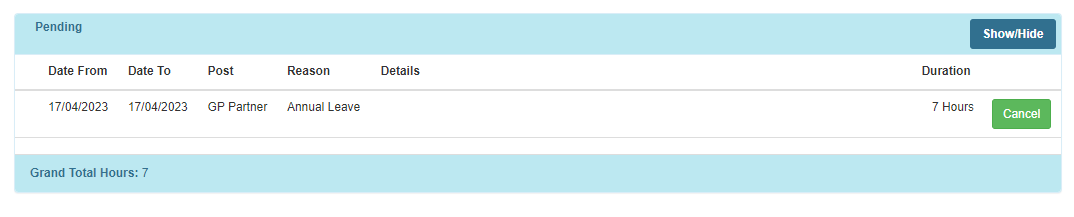
Cancelled - any approved leave that has subsequently been cancelled

To request leave, staff should click the Add Leave button. This will open the following window;
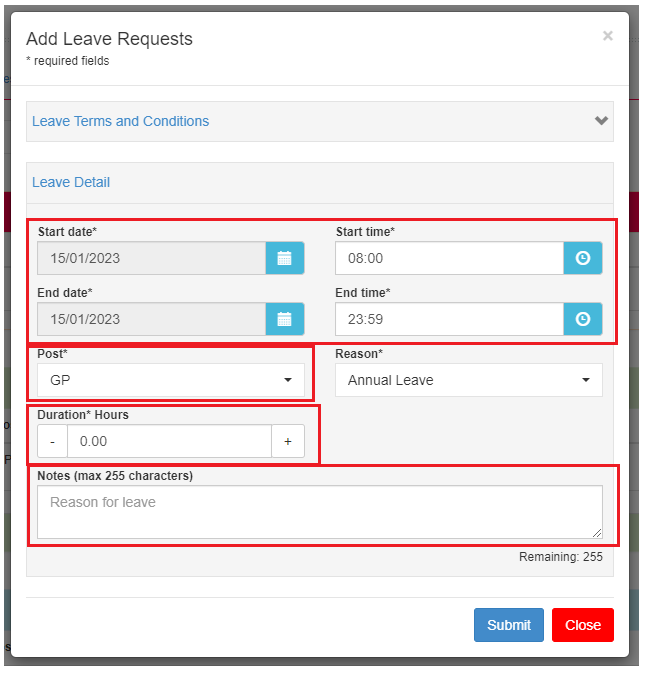
Staff need to enter;
Start & End/Date & Time - The start and end of the leave period.
Post - the Post against which this leave should be counted/
Duration - based on staff understanding of their working patterns this should reflect how many days/hours leave will be required. NB - when administrators approve the requests any shifts within the leave period will be pulled through and the duration will be worked out automatically.
Notes - Reason for leave.
Click Submit.