Working Time Directive
Managing working time directive rules / opts outs
RotaMaster is built to help you better comply with Working Time Directive. By default, every staff member is opted in to the WTD in RotaMaster which, by default, will ensure that staff do not;
- Work 7 days in a row without a rest period of 24 consecutive hours
- Work more than 48 hours in any single week over a referenced period of 17 weeks
- Work any shifts of over 6 hours without a break of at least 20 minutes
- Work without a rest period of at least 11 consecutive hours in any 24 hour period
Staff can be opted out of all or parts of the WTD in their personal records. The thresholds for each requirement can also be changed on a person by person basis.
The WTD record for each person is configured in each person's Personnel Record under 'Employment > Working Time Directive'.
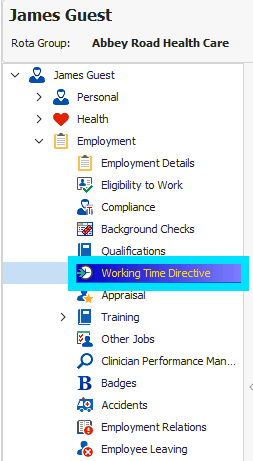
Opting Staff out of WTD
To opt a staff member out of the WTD, click the 'WTD Except/Opt Out' button in the top left hand corner. This will grey out the rest of the screen;
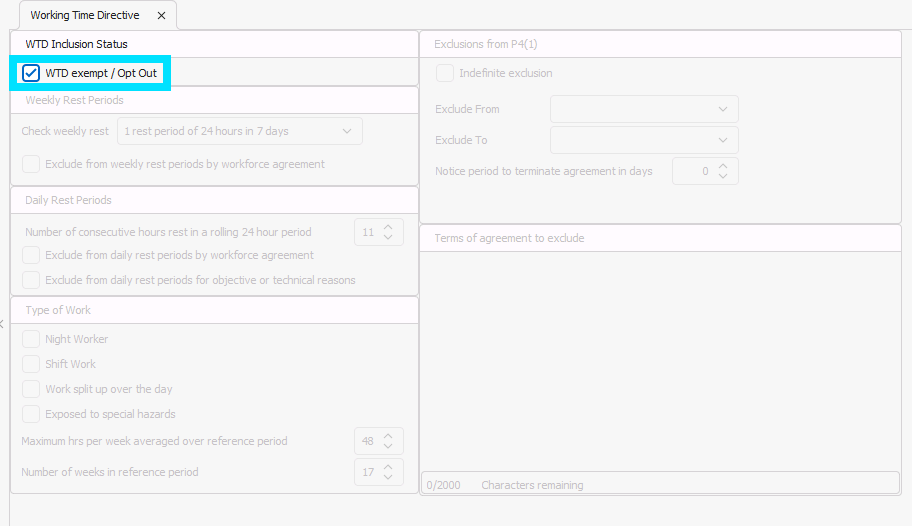
Changing/Opting Out of Aspects of the Directive
To change thresholds use the drop down and text boxes across the screen. For example, to change a person's Weekly Rest Period, use the 'Check Weekly rest' drop down;
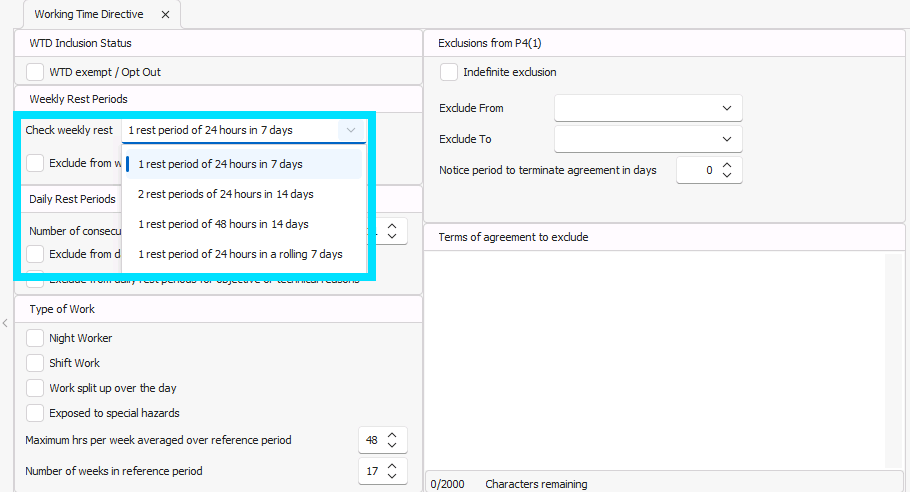
To change rest and reference periods, edit the setting in each of the appropriate boxes. For example, to amend the maximum hours that a staff member can work over an average week, change the 'Maximum hrs per week averaged over reference period' setting;
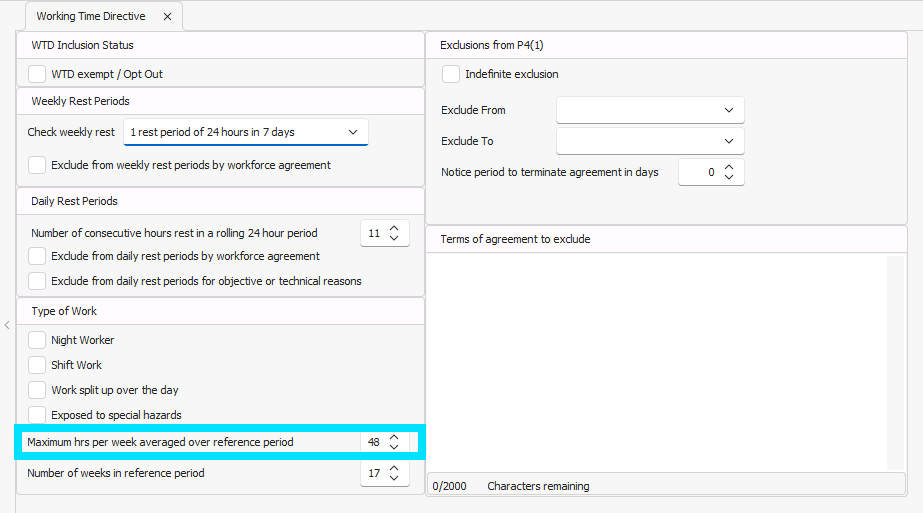
To opt a staff member out of a certain area of the directive, click the appropriate 'Exclude' tick box(s);
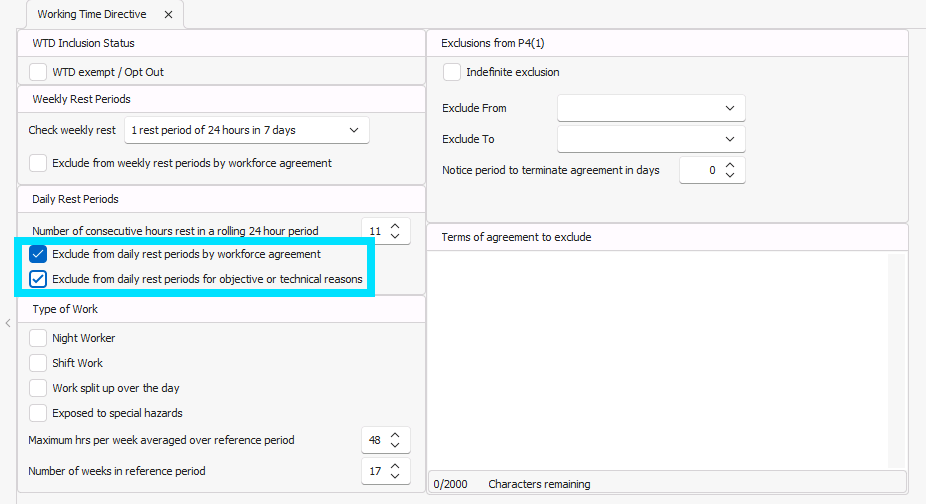
Which areas of the system does the WTD affect?
The Working Time Directive settings will affect how staff allocations are handled in various areas of the system;
- Manage Calendar - if creating the calendar will cause a default person from Shift Pattern Manager to break WTD, this rule break will be shown in the 'Override Calendar Issues' for each staff member. This can be overridden so that the person still enters the shift.
- Allocation Wizard - if being allocated a shift will cause a staff member to break WTD, they will not be allocated the shift in either the Availability or Personnel Allocation Wizard. This cannot be overridden.
- Web Bookings (Direct) - If a staff member books a shift via Direct Web Bookings that would break Working Time Directive, the shift request will be automatically declined. This cannot be overridden.
- Web Bookings (Approved) - If a staff member books a shift via Approved Web Bookings that would break Working Time Directive, a warning will show when the administrator approves the shift request. This can be overridden.
- Manually allocating a shift - If an administrator manually allocates a staff member to a shift that would cause them to break WTD, a warning will be shown. This can be overridden.
Reports
Report 663 (Working Time Directive Summary) displays contracted vs actual hours, as well as average hours per week per person.