Adding Sickness Records From Sickness Management
Adding Sickness Records From Sickness Management
This article only applies to People+ customers. Speak to your Customer Success Manager to find out more.
Creating Sickness Records
Sickness Records can either be created by removing a person from a shift in the rota or by creating a Sickness Record in 'Sickness Management'.
The Sickness Management screen is located under Self-Service > Sickness Management:

To create a Sickness Record, click the 'green plus' button;
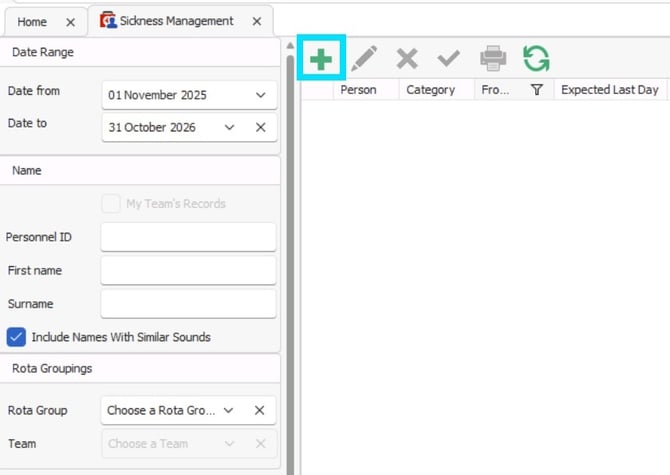
This will open the 'Add Sickness' screen:
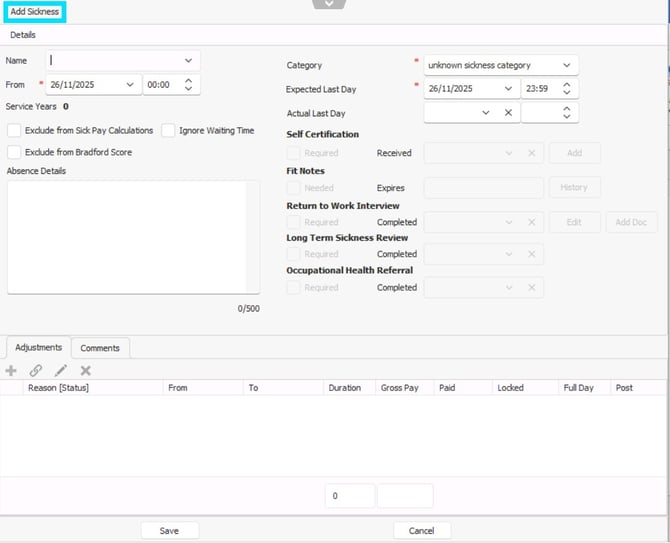
Click the dropdown icon next to 'Name'
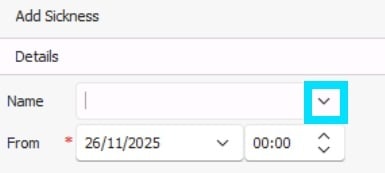
This which will open the following box:
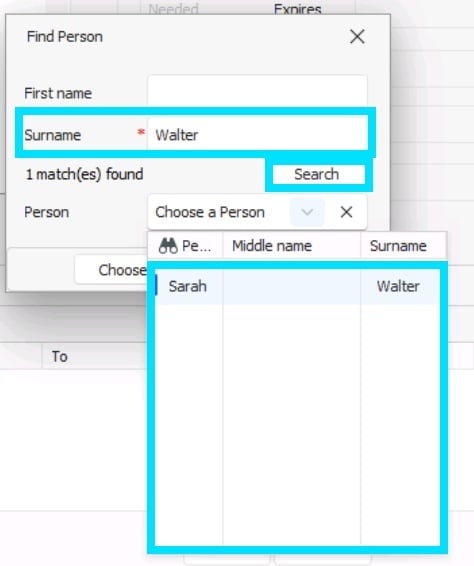
Enter the 'Surname' of the employee and click 'Search'. Any matches will be shown in the 'Person' drop down. Click on the appropriate name and click Choose.

Under the 'Name' field you will see several options:
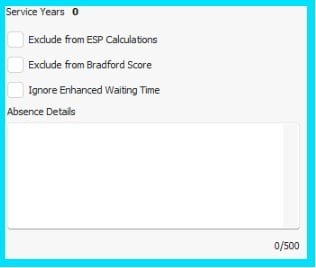
'Service Years' - The length of time that staff member has worked for the company.
'Exclude from ESP Calculations' - Selecting this will exclude this sickness episode from any Enhanced Sick Pay Calculations.
'Exclude from Bradford Score'- When selected this will exclude this sickness episode from report 771- 'Bradford Score P+'.
'Ignore Enhanced Waiting Time' - When selected this allows you to ignore any waiting time for enhanced sick pay configurations to allow the sickness episode to be paid for the full duration, ignoring any waiting time. This setting will only appear when enhanced sick pay configuration is enabled.
'Absence Details' - free text allowing you to add any comments relating to the sickness episode.
Next, select the appropriate 'From' and 'Expected Last Day' - or 'Actual Last Day' if the sickness period has already passed.
🕧If it is a partial day's sickness you are recording,and your staff members leave units are in 'days' , when edit the times of this sickness the adjustment in the bottom of the screen will turn red to indicate that the episode is 50% or less of the shift duration, and the adjustment needs editing.
Click the blue pencil, and this will bring up the following warning message asking if you wish to recalculate the adjustment to 0.5 days.
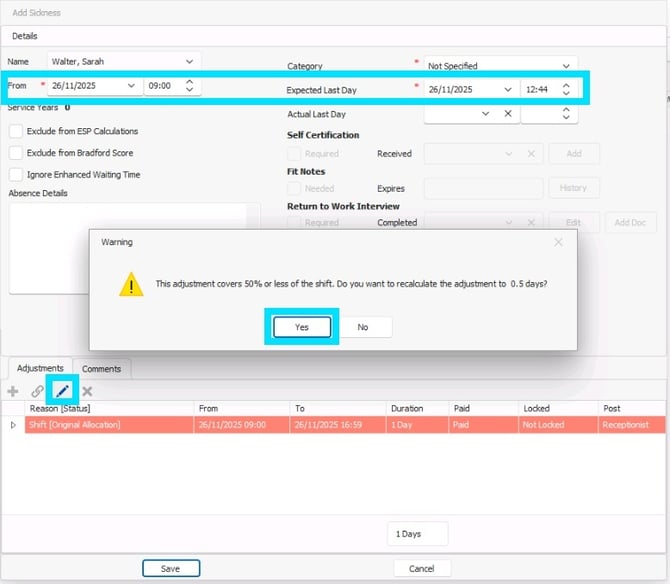
Clicking 'Yes' will bring up the 'Edit Sickness Adjustment Screen' with the duration amended as 0.5, if you are happy with that you can click save and continue with recording the sickness.
If you click 'No' will bring up the 'Edit Sickness Adjustment Screen', but the duration will remain as 1 day. Click Save in the 'Edit Sickness Adjustment Screen' and continue with recording the sickness.
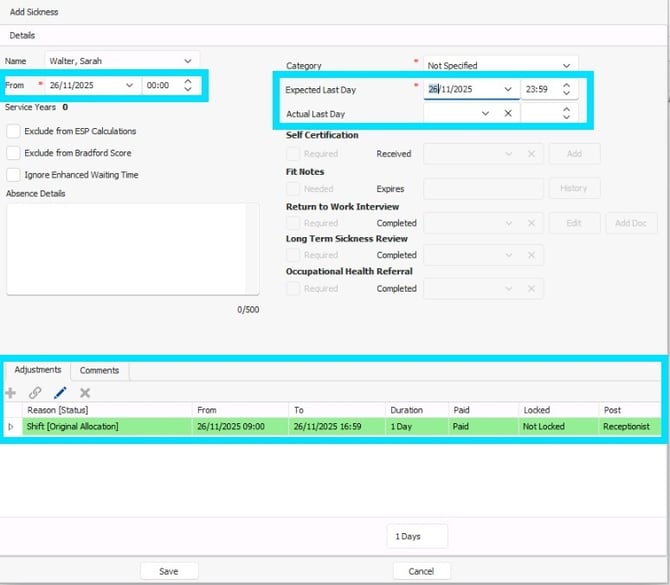
When the dates are populated within the 'Add Sickness' screen, it will populate the Adjustments section with any shifts that fall within the date range for this person.
If you would like to amend the Adjustment Reason to another form of sick leave click the 'blue Edit' pen:
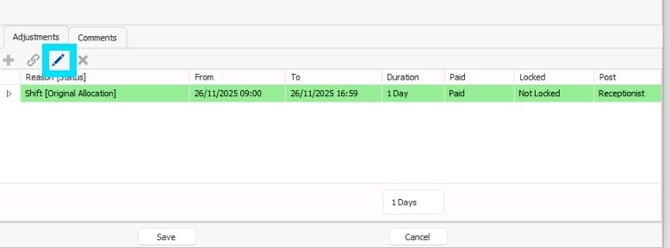
This will open the 'Edit Sickness Adjustment' screen:
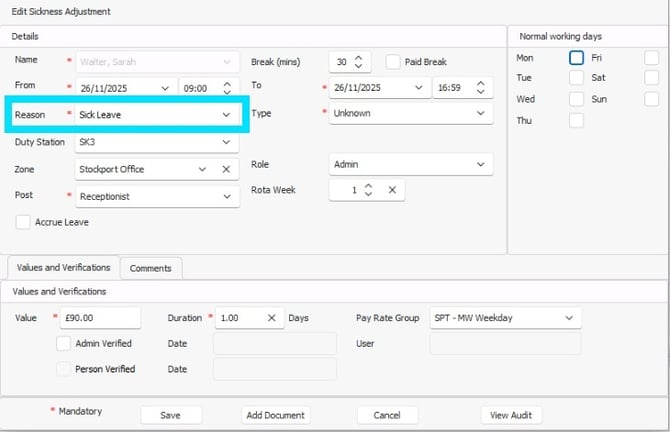
Here you can use the 'Reason' field to select any Adjustment Reason you have set up as Sickness. Clicking Save on this screen will close the screen and take you back to the 'Add Sickness' screen.
Once you have populated all the information you wish to record on the 'Add Sickness Screen', click Save.
❌ Recording the sickness will remove this person from the specified shifts. If they come back from Sickness BEFORE their 'Expected Last Day' they will need to be manually reallocated to shifts they were removed from.
The 'Self-Certifications', 'Fit Notes', 'Long Term Sickness Review' will self populate with 'Required/Needed' based on the configurations in Configuration>Default Settings>Defaults:
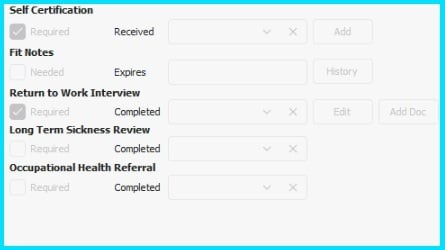
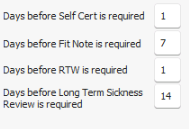
The 'Self-Certifications', 'Fit Notes', 'Long Term Sickness Review' 'Occupational Health Referral' and 'Return To Work' dates and details can be added at a later date when managing the sickness record.
🤒 Learn more about how to manage, edit and complete sickness records.