Bulk Update Shifts
The Bulk Update function on View Rota allows you to change the status or pay rate group of all shifts within your filtered view.
To Bulk Update shifts go to Rota>View Rota>Bulk Update:

Bulk Update Status
Clicking Bulk Update Status will bring up the following screen:
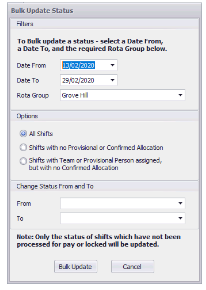
The date filters and Rota Group will default to what ever date range and Rota Group you have selected on View Rota.
Select one of the following options:
All Shifts - will change the shift status of all shifts within the given filters
Shifts with no Provisional or Confirmed Allocation - will only change the shift status of all shifts without a confirmed or provisional staff member
Shifts with Team or Provisional Person assigned, but no Confirmed Allocation - will change the status of shifts with a default team or provisional person assigned but not a confirmed person.
Then select what status you want to change the shifts from and to. Once you are happy with your selection press Bulk Update.
The following window will appear:
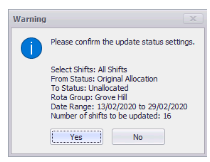
Press 'Yes' and your shifts will update.
For help with Shift Statuses click here.
Bulk Update Pay Rate Groups
Clicking this will bring up the following screen:

The date filters and Rota Group will default to what ever date range and Rota Group you have selected on View Rota.
Ticking "Reflect Changes to Shift Pattern Manager" will change the Pay Rate Groups of the corresponding shifts within Shift Pattern Manager, tick this if you want to permanently change the pay of your shifts. If the change is adhoc then don't tick this option.
Select which Pay Rate Group you want to change the shifts from and to and press Bulk Update.
The following window will appear:
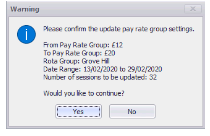
Press 'Yes' and your shifts will update.
For help with Pay Rate Groups please click here