View Rota Icons
This guide will talk you through the different icons on View Rota and what they do
In the 'View Rota' screen there are many features that will help you manage your 'live' rota quickly and easily. You will find these at the top of the rota screen:

 Refresh - Any time changes are made you must press the refresh button.
Refresh - Any time changes are made you must press the refresh button.
 Edit Shift and Delete Session - You can Edit and Delete shifts in the live rota, this will only make the changes here and not to the pattern in Shift Pattern Manager.
Edit Shift and Delete Session - You can Edit and Delete shifts in the live rota, this will only make the changes here and not to the pattern in Shift Pattern Manager.
 Export Rota - You can export the live Rota out of RotaMaster to an Excel or CSV file.
Export Rota - You can export the live Rota out of RotaMaster to an Excel or CSV file.
 Shift Notes - You can add notes to a shift, this will be displayed on the Staff Hub and can be either made private which means only the person who successfully books the shift will be able to view the note or it can be left so anyone can see it.
Shift Notes - You can add notes to a shift, this will be displayed on the Staff Hub and can be either made private which means only the person who successfully books the shift will be able to view the note or it can be left so anyone can see it.
 Bulk Update - You will be able to update in bulk the status of a shift or the pay-rate. group
Bulk Update - You will be able to update in bulk the status of a shift or the pay-rate. group
 Verifications - You will be able to verify that shifts have been completed as they should have, open up shifts to enable your staff to verify shifts from their staff web portal and also dispute details if the shift times are wrong due to leaving early for instance.
Verifications - You will be able to verify that shifts have been completed as they should have, open up shifts to enable your staff to verify shifts from their staff web portal and also dispute details if the shift times are wrong due to leaving early for instance.
 Check Availability - You will be able to check the availability of any of your staff to fill an empty shift, this will pull information from any availabilities logged on Staff Hub, any Web Bookings requested from Staff Hub or from the general availability section of the personnel record. Any availabilities recorded in the Set Availabilities screen will also be considered for the shift.
Check Availability - You will be able to check the availability of any of your staff to fill an empty shift, this will pull information from any availabilities logged on Staff Hub, any Web Bookings requested from Staff Hub or from the general availability section of the personnel record. Any availabilities recorded in the Set Availabilities screen will also be considered for the shift.
 General Availability - You will be able to check the General Availability of any of your staff to fill an empty shift.
General Availability - You will be able to check the General Availability of any of your staff to fill an empty shift.
 Split Shift - You can split a shift into 2 parts, RotaMaster automatically splits it in half but you can change the times to suit your service needs.
Split Shift - You can split a shift into 2 parts, RotaMaster automatically splits it in half but you can change the times to suit your service needs.
💡Click here to find out more about shift adjustments.
 Copy Shift - You can copy a shift, this will make and exact copy of the shift you are copying but this can be edited to provide you with the shift you need.
Copy Shift - You can copy a shift, this will make and exact copy of the shift you are copying but this can be edited to provide you with the shift you need.
 Copy selected shifts to a new Rota Group - You can create a copy of this shift on the Live Rota and Shift Pattern Manager for a different Rota Group.
Copy selected shifts to a new Rota Group - You can create a copy of this shift on the Live Rota and Shift Pattern Manager for a different Rota Group.
 Quick Changes - You will be able to perform more bulk updates in this section such as Quick Add, Quick Edit which will allow you to quickly change shift times, duty station etc, Quick Remove and Quick Replace.
Quick Changes - You will be able to perform more bulk updates in this section such as Quick Add, Quick Edit which will allow you to quickly change shift times, duty station etc, Quick Remove and Quick Replace.
 Flags - You can allocate a flag to a shift as a visual reminder, flags can be set up in Rota Settings, you will also be able to make flags visible in Staff Hub. Flag Names are visible when filtering.
Flags - You can allocate a flag to a shift as a visual reminder, flags can be set up in Rota Settings, you will also be able to make flags visible in Staff Hub. Flag Names are visible when filtering.
![]() Quick Upload - This function allows you to quickly upload any changes you have made to the live rota since the main upload, just hold you shift key down multi select the shifts you wish to upload then click the quick upload icon. For more information click here
Quick Upload - This function allows you to quickly upload any changes you have made to the live rota since the main upload, just hold you shift key down multi select the shifts you wish to upload then click the quick upload icon. For more information click here
 T&A - Only applies to customers with People + and Attendance+ and will allow you to manually clock a staff member in and out of a shift if they have forgotten.
T&A - Only applies to customers with People + and Attendance+ and will allow you to manually clock a staff member in and out of a shift if they have forgotten.
 Other - This will open a drop down box to allow you to complete the following tasks:
Other - This will open a drop down box to allow you to complete the following tasks:
- OK - Puts a green tick in the OK column. You can filter on 'checked' and 'unchecked' within the 'view rota' screen
- Blocked -Blocks a shift so when the rota is uploaded that shift(s) isn't uploaded.
- Invoiceable - This marks a shift as Invoiceable
- Paid - Marks a shift as paid
- Non-Pensionable - This mark shifts as Pensionable or Non-Pensionable
- Accrue Leave - Only shows when you have Irish Annual Leave configuration enabled. Allows you to mark whether a shift can or cannot accrue leave.
- Approve Value - This will allow you to approve the value of shifts who's value has changed
- Set Confirmed to Provisional - This will move the Confirmed Person to the Provisional Person field
- Update Team Name - Allows you to update the Default Team
- Set to Locked - This will lock a shift meaning it can no longer be edited. This will automatically happen when Invoicing/Payroll is run (Finance+ only)
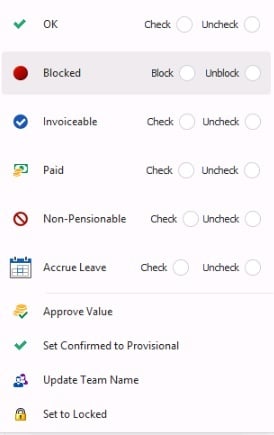
 Staff Pay Functions - Only applies to customers with People + and the Staff Pay Function switched on This function allows you to authorise shifts for staff with a staff pay group attached to them, before payroll is run.
Staff Pay Functions - Only applies to customers with People + and the Staff Pay Function switched on This function allows you to authorise shifts for staff with a staff pay group attached to them, before payroll is run.
 Email or SMS - Gives you the option to send an email or SMS to the Confirmed Person in the shift(s): You can also use this tool to send out notifications of empty shifts to staff who are eligible to work them.
Email or SMS - Gives you the option to send an email or SMS to the Confirmed Person in the shift(s): You can also use this tool to send out notifications of empty shifts to staff who are eligible to work them.