Approving/Managing Overtime Claims
Approving/Managing Overtime Claims
Please note that this article only applies to People+ customers. Please speak to your Account Manager about this module.
Overtime claims can be submitted by Staff Members and then approved/declined by Administrators. Please see here for information on submitting claims as a staff member.
Overtime requests can be converted to TOIL, for help with this please click here.
✍️ To understand how to give your line managers access permissions to approve/manage overtime click here to learn how.
To approve/decline Overtime claims, go to Self-Service > Overtime.

By Default the screen will show all outstanding Overtime claims across all Rota Groups (subject to the user's administrative permissions).
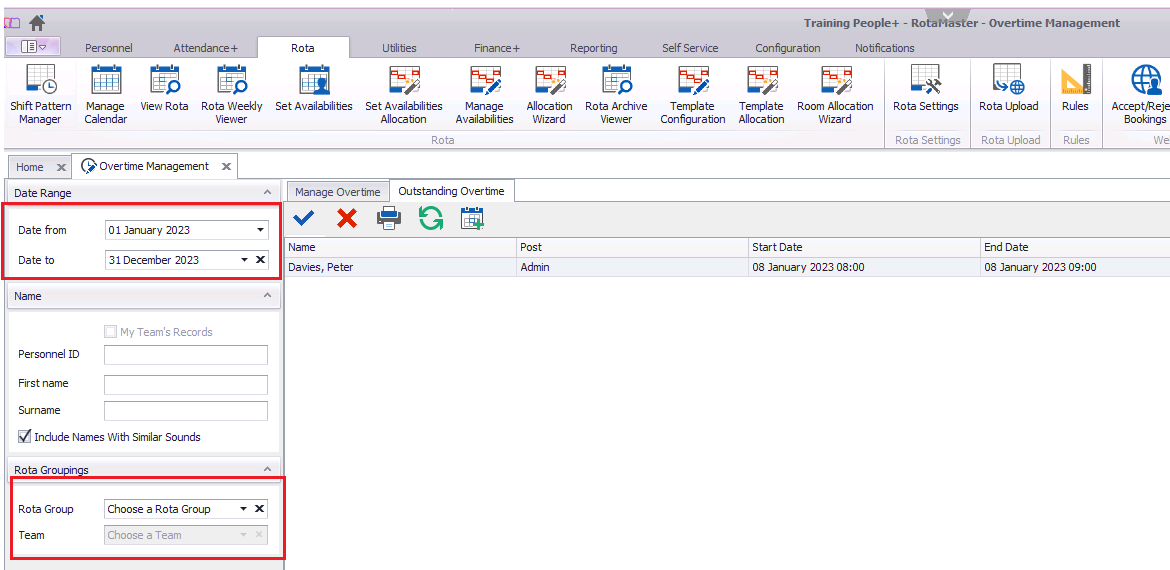
Rota Groups/Teams - To view claims for an individual Rota Group/Team, use the Rota Group and Team filters on the left hand side, highlighted above and click the refresh button.
Date Filter - Use the Date from and Date to filters to view claims outside of the default date range.
Name - To view claims for specific staff members, use the Name search and click the Search button;

Claim Details

The top panel gives the following information for each claim;
- Person
- Post that is being claimed against
- Start/End Date/Time
- Short Notice (tick indicates short notice)
- Notes
Approving/Declining Claims
Claims can be approved/declined by clicking the on the claim and then clicking either the blue tick (approve) or the red cross (decline).

Approving Claims
When Approving Claims, the following dialogue box will show;
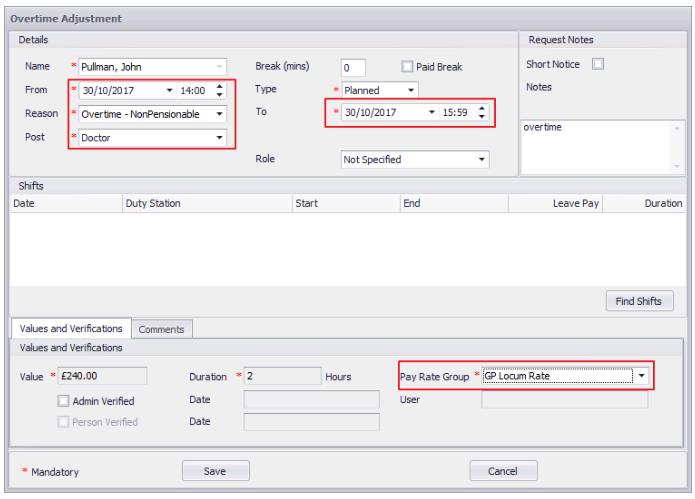
Ensure that all details area accurate - check the dates/times and duration to make sure the staff member will be paid accurately. Select a Pay Rate Group. If no Pay Rate Groups are shown, this person does not have their finance record set correctly to claim Overtime
Once the information is correct, click Save to approve the claim. The staff member will receive a notification of the approval via email.
If the staff member has any Adjustments overlapping with the overtime request then you will see the following box pop up:

Pressing 'Yes' will approve the Overtime request, and pressing no will take you back to the Overtime Adjustment box.
Declining Claims
When Declining an claim, a text box prompt will show as below;
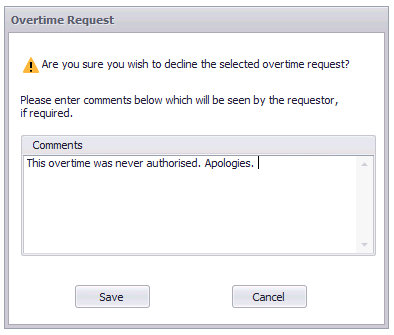
Enter a comment and click Save. This will change the status of this claim to Declined on the Staff Web Portal and will send the staff member an email advising that the claim has been declined.