Creating Posts in Post Manager
Creating Posts in Post Manager
Please note that this article only applies to People+ customers. Please speak to your Account Manager about an upgrade.
Please click here to read an overview of Posts
Posts are created in Post Manager and then assigned to the relevant staff members. Once a Post has been assigned to a staff member all of the details in the Post/Contract/Finance sections can be amended on a person-by-person basis.
To create posts, go to Personnel> Post Manager;

To add a new Post click the green plus button, which will open the Add Post screen.
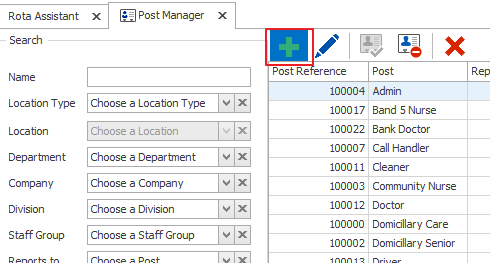

Post Name, Location Type, Location and Start Date are mandatory. The other fields can be left blank or populated, depending on preference.
- Post Name - the name of this post. This will fit the organisations usual naming structure.
- Location Type/Location - these settings are set in the People+ > Post Settings section
- Department, Company, Division, Staff Group are all set in People+ > Post Settings and are used for reporting on hierarchy etc.
- Reports to - this will show a drop down of all other posts in the system to allow a Reports to post to be selected.
- Start Date - the start date of this particular job in the organisation, not linked to any one person's start date. NB - If this start date is 03/07/2017, this is the earliest date that it can be assigned to a staff member from.
- Fixed Term Job - should be ticked if this post is being created to assign to someone for Maternity Cover/Contractor role.
- End Date - the end date if a fixed term job - this will become a mandatory field when the Fixed Term box is ticked
- Post Hours - Full time hours for this post. Used when calculating WTE
- Probation Period - units in which probation is counted
- Probation Length - length of time (in units specified above) of probation period
Click Save.
This will then open up the post screen shown below, which allows the post to be configured further with Staff Pay (if application) and Annual Leave Configurations.
Click here to read about creating Staff Pay Groups (Only for customers with the RotaMaster Staff Pay module) and click here for information on building Annual Leave Configurations.

From here, you can now add Contracts, Finance Records and other details to the post before assigning the post to staff.
Click here to read about adding contracts to a post within Post Manager.