Editing Posts in Personnel Records
Editing Posts in Personnel Records
Please note that this article only applies to People+ customers. Please speak to your Account Manager about an upgrade.
Posts may need to be edited once they have been assigned to staff members for a number of reasons;
- The Post/Contract/Finance Details set up in Post Manager may not exactly match that staff member's requirements
- The Post/Contract/Finance Details may need amending due to a pay rise or a change in contract (click here for this)
- The Post may need ending due a staff finishing in that job. Please click here to read more on this.
- Individual Leave Allowances may need configuring if not using Annual Leave Configurations, or if an Annual Leave Configuration was not assigned to the Post in Post Manager. Please click here to read more about Annual Leave Configurations.
Posts are located in the Personnel Record under 'Posts';

Editing Post Details
Clicking Details will show the general Post Details including Post Name, Probation Period etc.

All of these aspects can be altered from here, and this will ONLY affect this post for this person. If the Annual Leave section is changed this will affect any existing leave allowances against this post for this person. Click here to read more about this function.
Editing Contract Details
Contract details are accessed by clicking Contracts under the Post name and clicking the blue edit pen;

This will open the screen below, allowing any details to be changed - again this will only affect this post for this one staff member. For example, this person may have slightly different Contract Hours. Change the required details and click Save.

Please note - if details are changing as of a certain date, please use the amend function outlined in this article. Edit should only be used for initial changes to a contract.
Editing Finance Details;
To access/edit Finance Details go to the Contract on the Post and edit it (as described immediately above) and then click the blue edit pen under 'Financials';
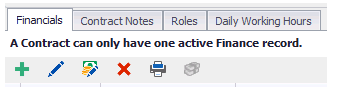
This will open the Finance Record screen. Any aspects of the Finance Record can be altered from here. Please see here for more details on this screen.
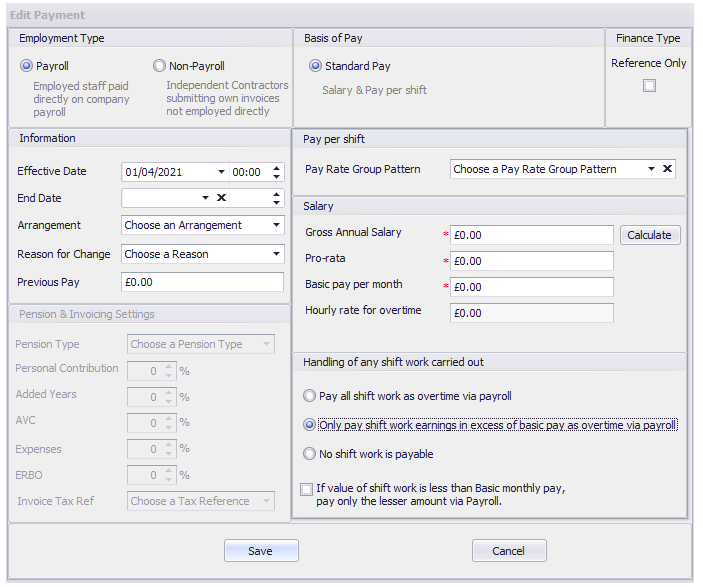
This screen also allows you to add an hourly rate for overtime, meaning that when the staff member submits an overtime request this rate of pay will automatically be assigned to that request.
Please note - if details are changing as of a certain date, please use the amend function outlined in this article. Edit should only be used for initial changes to a Finance Record.